Discord
Allows users to authenticate using their Discord credentials
Preparation
The following placeholders will be used:
authentik.companyis the FQDN of the authentik install.
Discord
- Create an application in the Discord Developer Portal (This is Free) https://discord.com/developers/applications

- Name the Application
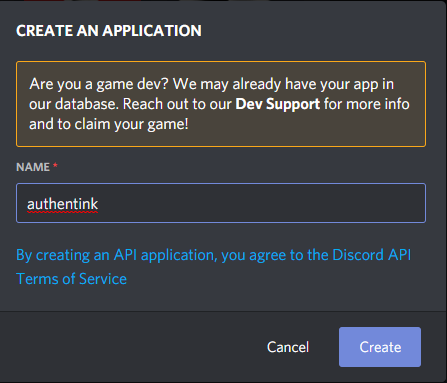
Select OAuth2 from the left Menu
Copy the Client ID and save it for later
Click to Reveal the Client Secret and save it for later
Click Add Redirect and add https://authentik.company/source/oauth/callback/discord
Here is an example of a completed OAuth2 screen for Discord.
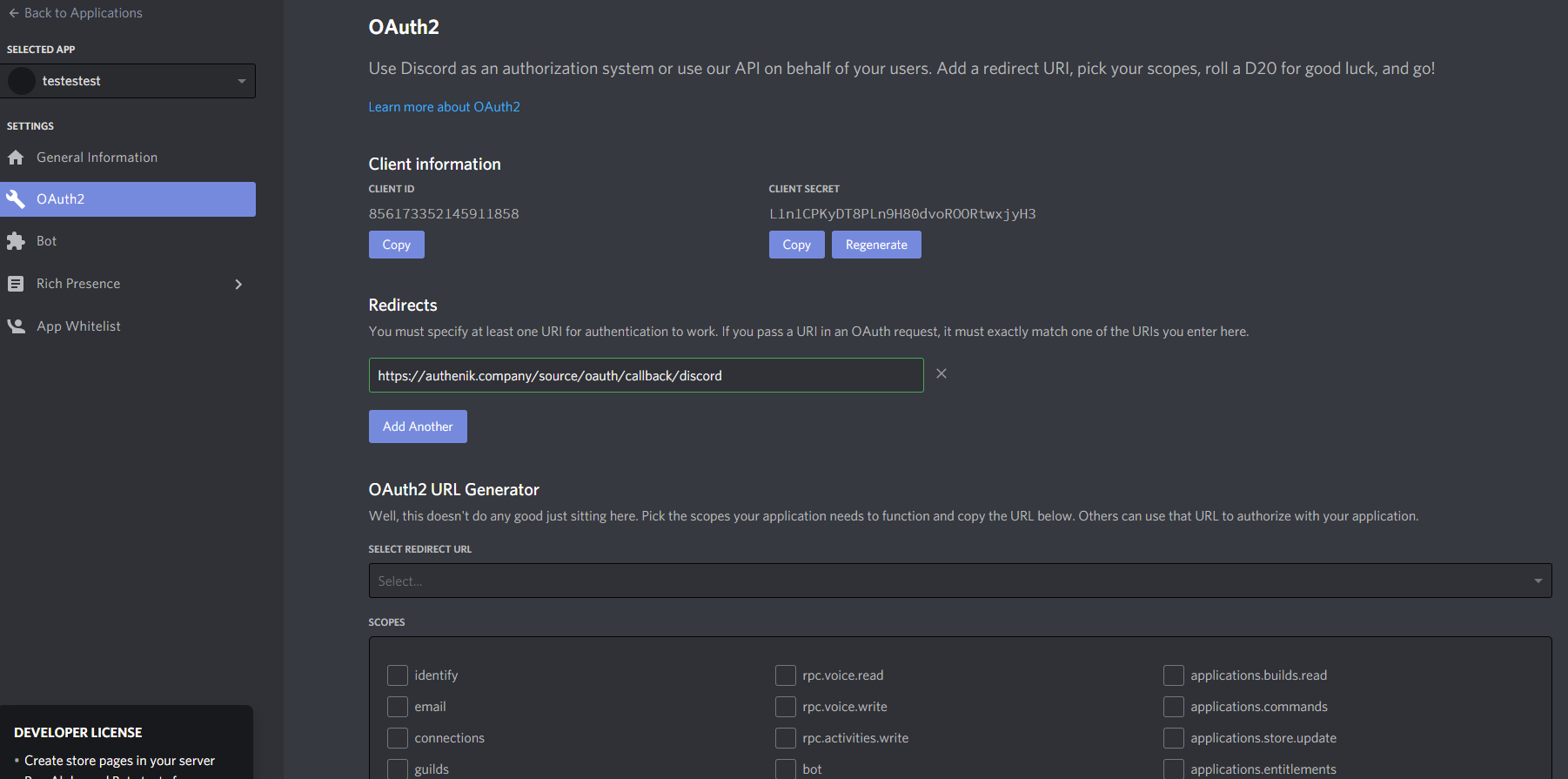
authentik
Under Directory -> Federation & Social login Click Create Discord OAuth Source
Name: Choose a name (For the example I used Discord)
Slug: discord (You can choose a different slug, if you do you will need to update the Discord redirect URLand point it to the correct slug.)
Consumer Key: Client ID from step 4
Consumer Secret: Client Secret from step 5
Here is an example of a complete authentik Discord OAuth Source
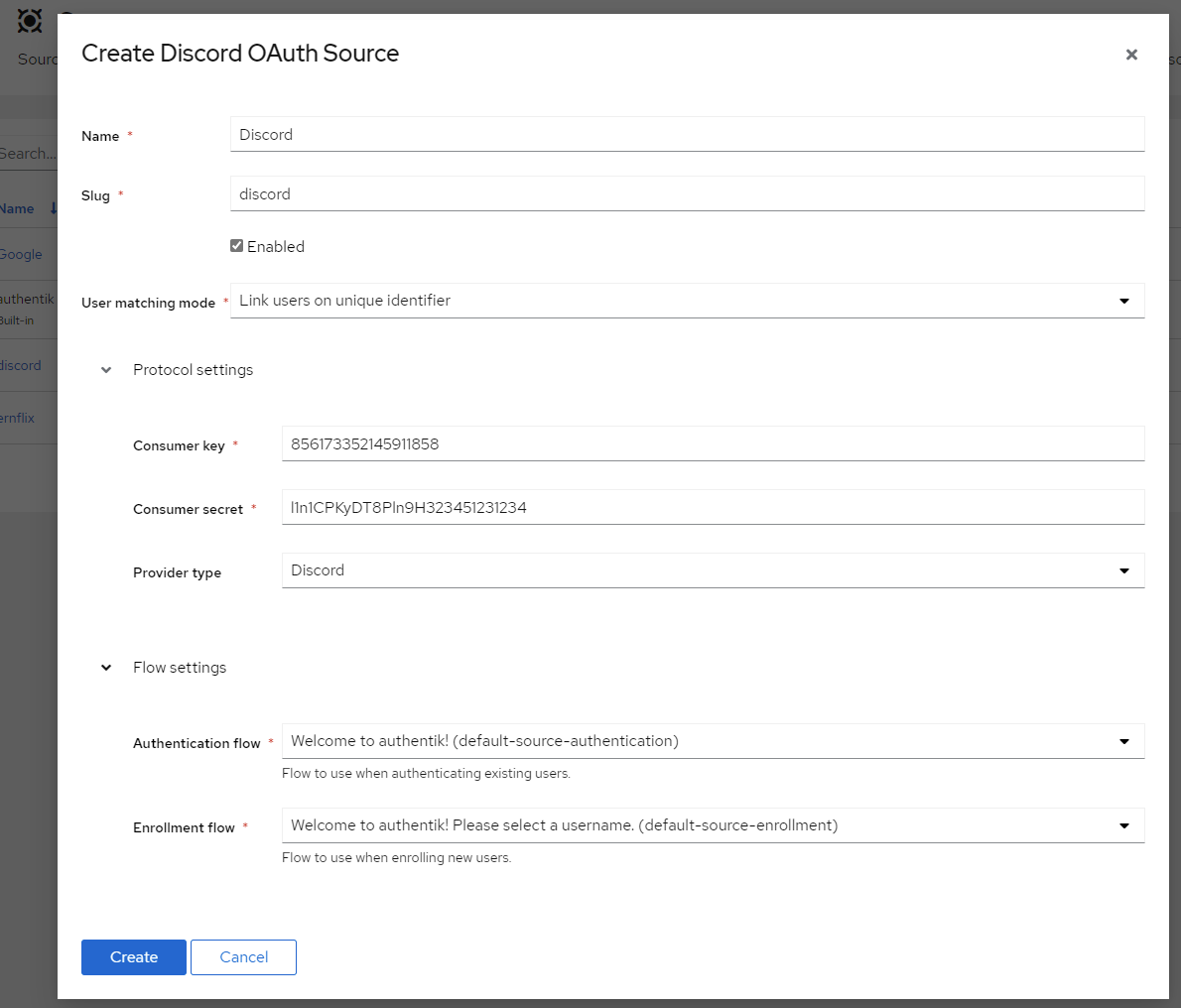
Save, and you now have Discord as a source.
note
For more details on how-to have the new source display on the Login Page see here.